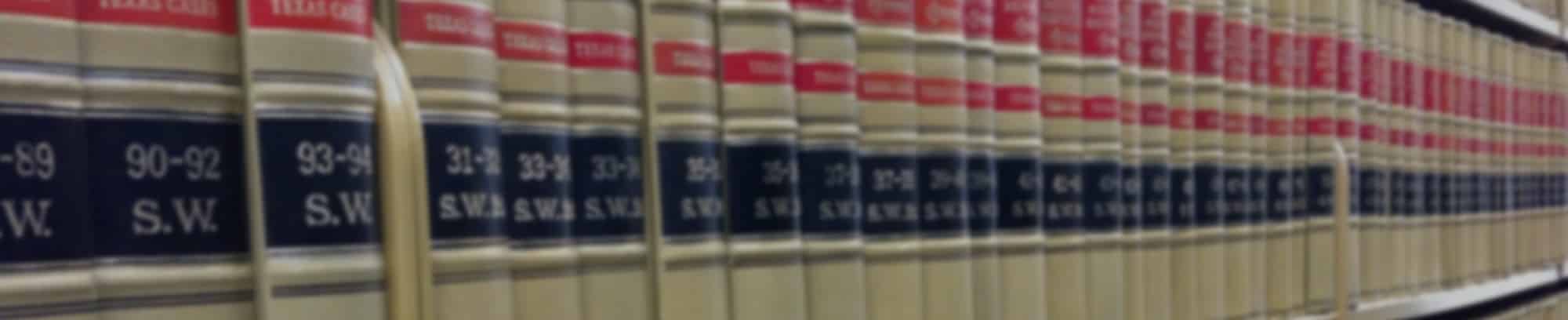ACTEC MEETINGS APP

The “ACTEC Meeting” App, is used for all ACTEC National and Regional Meetings and for certain State Meetings. Many single-day meetings may not be included in the ACTEC Meetings App.
Download the app for access to the attendee list, schedule of events, professional program materials, and sponsor contact information. It is a great resource to use while attending a meeting as it provides schedule updates, local information, program details, and engagement opportunities.
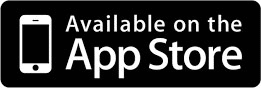
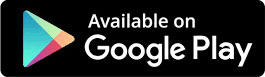
Instructions
- Download the App from the appropriate app store above. Additionally you can access an HTML version of the app here.
Download the APP
Login Instructions
- Open the App after it downloads.
- First time users will need to create an Eventsential account
- Click on “Need an account?”
- Enter your email address (the one you use with ACTEC), first name, and last name.
- You should see a “Sign Up Successful”.
- Confirm your new account. You will receive an email message; click on the link within to confirm your email address before going into any events. If you do not receive the message, make sure to check your spam / anti-virus quarantine.
- If you have already have an Eventsential account, please log in.
Select an Event
- Within the app, select your event or use the magnifying glass at the top left to find your event.
- Confirm the event by clicking “Select This Event”
Change Events
- While in an event
- Select More from the menu
- Click “change event”
Forgot Password
Add a Spouse or Guest to the Meetings App
- Registered spouse or guests may be added to the meetings app by emailing Chris Richards, IT manager at chris.richards@actec.org
Frequently Asked Questions
Q: In the activity feed, sometimes when I post my photo is not included
A: This is a known issue in the original version of the app (version 4.0.3). Please update your app to version 2018.1 by going to the app store for your device and selecting update.
Q: How do I change my password
A: To change your password
- Before you go into any events: click on your photo or initials on the top right of the screen.
- While in an event: select more from the menu; clicking on your name and email address at the top of the menu
Q: How do I update my information
A: To update your information
- Before you go into any events: click on your photo or initials on the top right of the screen.
- While in an event: select more from the menu; clicking on your name and email address at the top of the menu
Q: How do add or change my picture
A: To add or change your picture
- Go into “My Profile” (see above about updating your information / changing your password)
- Click on your name twice
- “Choose” shows up right below your current picture / initials
- Click on choose to take a picture or add a picture from your library.
If you have any problems with the meetings app, stop by the registration desk at the meeting or contact:
The American College of Trust and Estate Counsel (ACTEC)
901 15th Street, NW, Suite 525
Washington, DC 20005
T: (202) 684-8460
Email (ACTEC Fellow Login Required)
* Single day meetings may not get an event setup in the meetings app for their event